Guides - Managing rooms, users, and permissions
In this guide, we’ll walk you through different concepts to help you manage rooms in your product. Understanding these concepts will help you build experiences that are core to multiplayer products such as share dialogs, paginated overview pages, custom permission flows, and more.
You can call the API Endpoints to manage the rooms.
Metadata
You can assign custom metadata to your room. For example, if you have
different types of room experiences, you can store that type as metadata. This
would then come handy when building an overview page listing all the rooms where
the type metadata could be used as a filter, making it easy for people to find
what they’re looking for.
One way to edit metadata is to use the
create room API. In this
example we’re creating a new room with a custom roomType property, and setting
it to "whiteboard":
We can then use the
get rooms API to retrieve a
list of rooms containing the "whiteboard" roomType:
Metadata can be also be used within a number of our other APIs.
Permissions
Rooms can have different permission types assigned at three different levels: default, groups, and users. The system is flexible enough to enable you to build a permission system that fits your needs. With that, you can build invite flows that drive more people to your product.
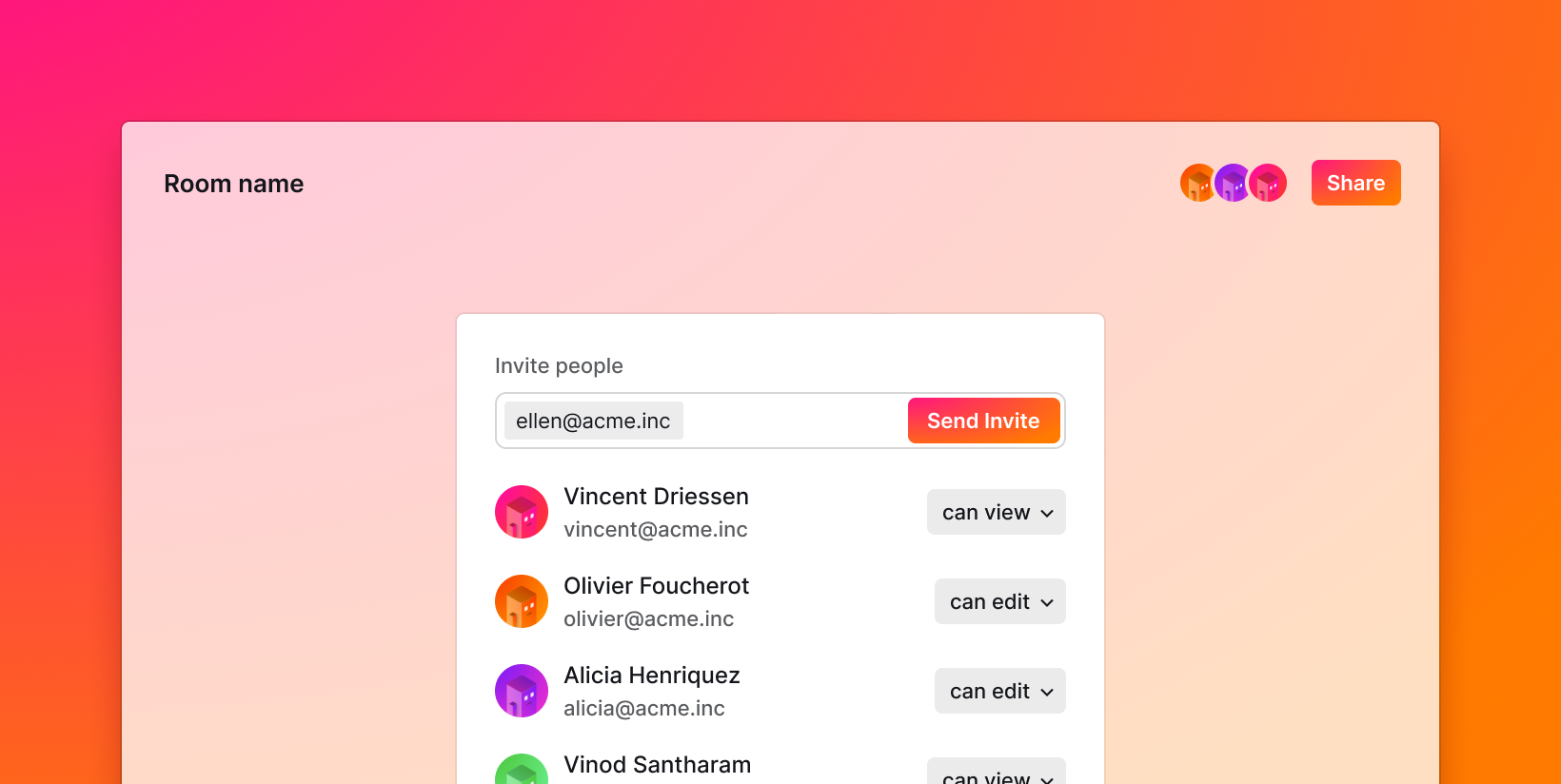
Types
Different permission types can be applied:
room:writeFull access. Enables people to view and edit the room.
isReadOnlyisfalse.room:read+room:presence:writeRead access with presence. Enables people to edit their presence, but only view the room’s storage.
isReadOnlyistrue.
Read-only access
To check if a user only has read-only access to storage in your app, the
isReadOnly boolean can be retrieved from
others or
self.
You can also use our APIs to access this information, as well as set it, as we’ll detail below.
Levels
Permission types can be applied at three different levels:
- defaultAccesses
- The default permission types to apply to the entire room.
- groupsAccesses
- Permission types to apply to specific groups of users.
- usersAccesses
- Permission types to apply to specific users.
Each level further down will override access levels defined above, for example a
room with private access will allow a user with room:write access to enter.
Default
The defaultAccesses level is used to set the default permissions of the entire
room.
When used in our APIs, this property takes an array, with an empty array []
signifying no access. Add permission types to this array to define the default
access level to your room.
Setting room access
We can use the create room API to create a new room with public access levels:
The default permission types can later be modified with the update room API, in this example turning the room private:
Default accesses can be also be used within a number of our other APIs.
Groups
The groupsAccesses level is used to set the default permissions of any given
group within room.
Groups are represented by a groupId—a custom string that represents a
selection of users in your app. Groups can be attached to a user by passing an
array of groupId values in groupIds, during
authentication.
In our APIs you can then set group accesses by using the groupId as the key,
and an array of permissions as the value.
Modifying group access
To allow an "engineering" group access to view a room, and modify their
presence, we can use the
update room API with
engineering as a groupId:
To remove a group’s permissions, we can use the
update room API
again, and set the permission type to null:
Group accesses can be also be used within a number of our other APIs.
Users
The usersAccesses level is used to set permissions of any give user within a
room.
To use this, first a user is given a userId during
authentication.
Then, if you want the user with the userId id to make edits, set userId to
["room:write"] within usersAccesses when creating or updating a room.
Checking user access
To create an invitation system, we can use the
update room API and
use an email address as a userId:
To check a user’s assigned permission types for this room, we can then use the
get room API and
check usersAccesses:
User accesses can be also be used within a number of our other APIs.